
- NetVendor Compliance Login
- NetVendor Maintenance Login
- Vendor Management
-
-
-
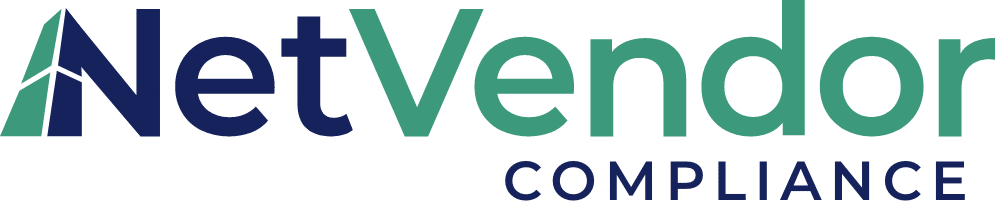
Built exclusively for real estate, our team of licensed agents manages your PMC vendor networks, reduces vendor-related risk, and saves hours of tedious tracking.
- LEARN MORE
-
-
Compliance Features
- Compliance & Management
- Vendor Monitoring
- Vendor Sourcing
-
-
LEARN MORE
- Integrations
- How it Works
-
-
-
-
-
- Property Maintenance
-
-
-
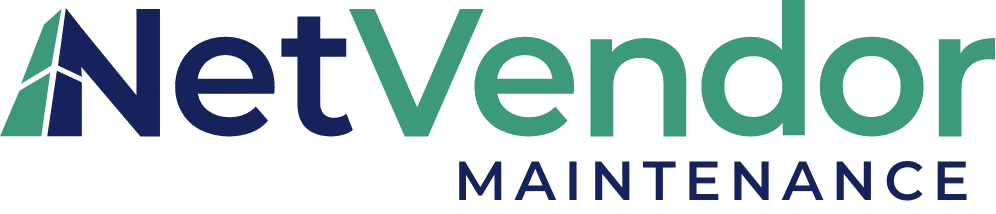
NetVendor Maintenance takes your maintenance operations to the next level with features like mobile maintenance, digital inspections & resident notifications.
- LEARN MORE
-
-
-
- Products
-
-
Our Solutions
- NetVendor Compliance
- NetVendor Maintenance
-
Mobile Apps
- NetVendor Maintenance Mobile Apps
-
-
- About
- Resources
-
-
Customer Support
- Property Manager Support
-
News & Articles
- See All Resources
- Resources
- Product Insights
- News and Events
-
-
- Resources
- Login
- Support
- SCHEDULE DEMO
- Support
Introducing
NetVendor Bidding
NetVendor Bidding is a new feature on the NetVendor Platform that allows property managers to create projects and invite vendors to bid on those projects all within the app. Learn more about this exciting new feature by watching the short video below and checkout our frequently asked questions.

Frequently Asked Questions
Vendor FAQ's
What is NetVendor Bidding?
NetVendor Bidding is a new feature on the NetVendor Platform that allows property managers to create projects and invite vendors to bid on those projects all within the app. Vendors can view projects, communicate in real-time with project leads, share files, and submit bids for projects.
What steps do I need to take right now?
When NetVendor Bidding launches, we want to send bid notifications to the right person at your company so that you do not miss any opportunities. Please do the following steps outlined in the video to the right.
1. Update Search Categories: By clicking “Edit your profile” from the drop-down menu under your name (upper right). Click on the “Category” tab and select all services you provide. (Multiple can be selected by holding down the control key)
2. Add Additional Bidding Users: Navigate to the “Users” tab on the left and click create new user. From here, you can enter their profile information, and select either “Bidding Manager” or “Bidding User” under the user type drop down.
3. Update your profile: By clicking “Account Settings” from the same drop-down menu. Please ensure your name, email and phone number are up to date.
Why should I use NetVendor Bidding?
NetVendor Bidding will put your company in front of Property Managers in your area who are searching for vendors to submit bids for upcoming projects. This will streamline the bidding process, saving you time and helping you to grow your business.
How does the process work?
Once NetVendor Bidding launches, Property Managers will begin creating projects inside the tool and inviting vendors to bid on those projects. If your company is invited to bid on a project, you will receive an email with details about the project and a link to the Bidding feature within your NetVendor profile. These emails will come from bids@netvendor.com and the subject line will be “Invitation to bid” followed by the project name and ID.
How many projects can I bid on?
There is no limit to the number of projects you can submit a bid for.
How do companies know I am available to submit bids?
When Property Managers need to find vendors for a project, they search the NetVendor database for vendors providing the services they need in their area.
Can I view all projects in my area and submit bids for the ones I choose?
Not at this time. You must wait to be invited to bid on a project.
Will I get more bid requests if I do not submit a bid for one?
Yes. There is no penalty for not submitting a bid on a project.
How many other vendors are bidding on each project?
There is no set number, but PM’s often want 3-4 bids per project.
Can I edit my bid after submitting?
Yes, there is an “Edit Bid” button on Bid Details page. Note: Bids can only be edited until a winning bid is chosen.
Can I see the other vendors who are bidding on a project?
No, and they cannot see you. Only the PM can see all vendors bidding on a project.
If I am invited to bid on a project, am I required to submit a bid?
No, you can decline to bid on any project for which you do not wish to submit a bid.
Is there any cost to me if my bid is accepted?
For a limited time, we are waiving processing fees on accepted bids. At a future date, a nominal success fee will be charged. This fee is part of our commitment to continually provide you with top-notch services and support. We’ll provide ample notice and detailed information about this fee structure well in advance, ensuring you have all the information you need to continue bidding successfully.
What types of notifications can I receive as a Vendor about Bidding events?
As a Vendor, you may receive the following notifications via email:
- Invitation to Bid: When a Project Manager invites you to bid on a project.
- Bid Reminder & Deadline Approaching Reminder: Reminders for projects you haven’t bid on yet.
- Bid Deadline Changed: When a project’s bid deadline is updated.
- Unread Message Notification: When a Project Manager sends you a message.
- Bid Accepted/Bid Declined: Updates on whether your bid was successful or not.
- Project Closed: Notification if a project is canceled or closed by the Project Manager.
Resources for Vendors:
Vendors, please do the following:
The video below covers the steps above.
Get started with NetVendor Bidding by watching this quick walkthrough tutorial.

If you are having trouble logging in, you can reset your password using this link and follow the on-screen instructions. For additional support, please review our user guide, or reach out to us at bids@netvendor.com
Property Manager FAQ's
How do I access NetVendor Bidding?
You can access NetVendor bidding by logging in to NetVendor and clicking on “Projects” in your Left Menu.
How do I create a New Project?
From the NetVendor bidding Screen click on the “Create New Project” button to get started.
Do I need to invite vendors immediately after creating a project?
No, after creating a project you can save it to your projects list and invite vendors when you’re ready.
What if I cannot find vendors to invite to bid on a project?
- There are several steps you can take to find more vendors:
- You can increase the Radius of your search (default radius is 25 miles from your zip code).
- You can expand your vendor search using the “Search NetVendor’s Public List” feature
- You can manually enter the zip code for the nearest large city
How are vendors notified that they have been invited to bid?
Vendors are notified via email and then can login to their NetVendor account to view/manage Projects.
Am I required to enter an estimated budget amount for a project?
Estimated project budget is optional by default, but your Company can choose to make it a required field.
Can I make changes to a project after creating/saving?
Yes, you can edit a project using the “Edit Project” button in actions menu. Note: The Edit Project feature is only available prior to inviting vendors to bid on the project.
Can I send files to a specific invited vendor, but not to the others?
Yes, you can send files to a specific vendor using the “Send Message” using the messaging feature next to the vendor’s name on the “Invited Vendors” tab.
Can I change the bid deadline for a project if I need to?
Yes, you can edit the bid deadline by clicking in the bid deadline field in the upper right of project screen.
Once I accept a winning bid, will all invited vendors be notified?
Yes, both the winning and all non-winning vendors will be notified via email and in NetVendor Bidding.
When will NetVendor Bidding Launch?
NetVendor Bidding is scheduled for release in late 2024.
Resources for Property Managers
Get started with NetVendor Bidding by watching this quick walkthrough tutorial.

For additional support, please review our user guide, or reach out to us at bidding@netvendor.com

